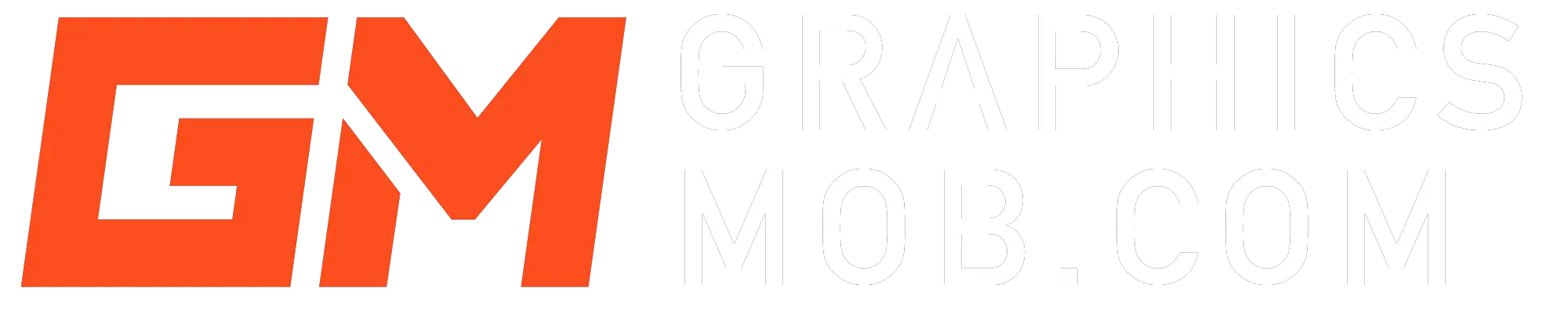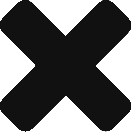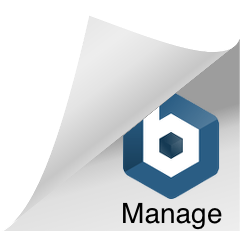Graphics drawing tablets with tilt response are becoming more popular, but it can be hard to find one that’s best for you in a sea of tablets with varying features and prices. I’ve done the heavy-lifting for you and gone through dozens of tablets to come up with this shortlist to help you find the right tablet. The 6 best graphics tablet with tilt response are:
- Wacom Cintiq 16
- XP-PEN Artist12 Pro
- 2020 HUION KAMVAS 13 Graphics Drawing Tablet
- Huion Inspiroy H1060P
- Gaomon M106K PRO
- Huion H610 Pro V2
Read on for detailed reviews on each of the listed drawing tablets with tilt response.
The 7 best drawing tablets with tilt functionality (highest to lowest price)
Note: prices may change on amazon and affect the order of this list
1. Wacom Cintiq 16
First on my list, is the Wacom Cintiq 16, a 15.6 inch tablet with a full HD screen that supports ±60° of tilt recognition. The 1920×1080 display is scratch resistant and anti-glare with a matte finish that retains great color accuracy, displaying upto 16.7 million colors.
The pen glides on the surface with a natural smooth feel, almost like you’re drawing on paper. The active drawing area is 13.6 x 7.6 inches which may appear small because of the thick bezel around it but I found it more than adequate for drawing on Photoshop with all the tools and panels on screen. It boasts of 8192 pressure levels, which is all the pressure sensitivity you need for your stroke widths and smooth transparencies.

There are no customizable buttons on the tablet which isn’t great if that’s what you’re used to but you may like that if you prefer the clean design.
You may notice a bit of parallax if you use the tablet while it’s laying flat on your desk. However, the tablet comes with foldable legs that raise it to a 19° incline that eliminates any parallax, it’s easier on the eyes and ergonomic for your drawing hand.
The Wacom Cintiq 16 is not a stand-alone drawing tablet, meaning you’ll need to keep it connected to your computer. The connection is made via a 3-in-1 HDMI cable that provides a lag-free experience as you draw.
The pen is comfortable to hold with a rubber grip and two well-placed customizable buttons. You don’t need to change batteries or stop drawing to recharge, the pen charges as you draw, a great feature from Wacom.
Overall it’s a great tablet and although Wacoms tend towards the higher end of the price-range, the Cintiq 16 assures a quality build and great technical support as is the case with the Wacom range. You’ll have this one for quite some time.
2. XP-PEN Artist12 Pro
The XP-Pen Artist12 Pro is a mid-range tablet with ±60° tilt support and full HD display. The active area measures out at 11.6 inches so it is smaller than the Cintiq 16. However it does rival the Wacom in a number of areas that makes it a cheaper buy if you don’t mind shaving off a few inches on the display. The XP-Pen has 8192 levels of pen pressure and a battery-free stylus that powers as you draw like the Cintiq.
Also like the Cintiq, it’s not a stand-alone tablet, so you have to keep it connected to your computer via USB or HDMI to Mac adapter cable that comes in the box. Also in the box is a portable stand that attaches to the back of the tablet and lifts it to a comfortable angle.
A big advantage this XP-Pen has over the Cintiq is the 8 customizable buttons plus a rotating dial that I haven’t seen in other brands. It’s a great feature to use a dial to zoom in and out with precision rather than using buttons. I wonder why it’s not more popular.

The pen as i’ve mentioned does not need to be charges, so you get uninterrupted drawing experience. It also has two customizable buttons. It is a sleek cool design with a metallic red strip that matches the red dial on the tablet, a nice touch.
The display has an anti-reflective coating. Other than the customizable buttons to the left, it’s quite similar in design to the Cintiq and Huion KAMVAs that’s next on this list, especially because of the thick border around the active area of the screen. . The colors and contrasts are accurate thanks to the vibrant IPS panel. You’ll barely notice any parallax. The drawing surface has a smooth paper-like feel that allows the pen to glide comfortably without sliding.
The XP-Pen Artist12 Pro is a great alternative to the Wacom Cintiq 16 at less than have the cost. If you are looking for a feature packed tablet with a display and tilt recognition, this is a good tablet from XP-Pen.
3. 2020 HUION KAMVAS 13 Graphics Drawing Tablet
Huion are probably the most well-known brand after Wacom in the drawing tablet industry. Their mid-range HUION KAMVAS 13 stands up to their reputation for making quality tablets that get the job done at an affordable price. The HUION KAMVAS 13 supports up to 60 degrees of tilt response.
The display is the largest on this list at an impressive 13 inches! The scratch-resistant with anti-glare display provides a vibrant 1920×1080 HD experience with 16.7 million colors. Like the Cintiq and X-Pen on this list, it comes with 8192 levels of pen pressure ready to use in your pressure sensitive capable programs. The surface texture of the tablet hits a perfect sweet spot between rough paper and smooth glass that lets you draw with ease and accuracy.

It’s not a stand-alone tablet, so you’ll need to connect it to your computer. For this, the tablet has 2 USB Type-C ports, one for a 3-in-1 type C to HDMI and the other for a type-c to type-c. Much more thoughtful than most of the tablets out there. Huions are like the toyota of tablets, packed with great functionality and budget-friendly.
Speaking of functionality, the Huion Kamvas 13 has 6 customizable buttons located to the left of the display. There’s also the two standard buttons on the pen. The pen doesn’t have an eraser but this shouldn’t be a problem with all the customizable buttons on the tablet. The pen is battery-free and has a realistic paper feel as you draw and a nice comfortable grip.
In the box, you’ll get a pen holder, a 3-in-1 cable and a glove among other items. You may need to buy the stand separately. Otherwise, the Kamvas 13 has all the necessary features you’ll find in tablets in it’s class but it definitely has a bigger screen than most. What artist doesn’t need more real estate?
4. Huion Inspiroy H1060P
The Huion Inspiroy H1060P is a great budget drawing tablet with tilt response. The pen will register upto 60 degrees of tilt recognition. The tablet is a non-display surface spanning 10×6.25 inches. With this tablet you’ll get 8192 levels of pressure sensitivity which is really good for the budget friendly price range.
The tablet has a whopping 12 customizable press keys to the left of the drawing area and another 16 customizable soft keys running across the top.

The pen is battery free for uninterrupted drawing without the need to charge. The tablet connects to your computer via a micro USB cable and is compatible with Windows 7 or later and Mac. You’ll enjoy using it with most of the popular drawing and editing programs with no hiccups.
The drawing surface is similar in texture to most other Huion tablets in the market. It’s a matte paper-like texture that feels almost like using a soft charcoal pencil on cartridge paper. You can hear the pen gliding over the pen but it’s not an annoying sound and you soon get used to it. It also doesn’t scratch over time so you could have this one for a long time until you feel the need to upgrade to a display or stand-alone tablet.
The overall build feels solid and the screen is much larger than any Wacom close to it’s price point. It’s a wonderful budget tablet for both beginners and pros, and one that will get the job done fuss-free.
5. Gaomon M106K PRO
Though a relatively lesser known brand, Gaomon packed some great features into this budget graphic drawing tablet. The Gaomon M106K PRO stands up to the Huion Inspiroy with the same active area size of 10×6.25 inches and tilt response up to 60 degrees. It also features 12 express keys and 16 soft keys.

Pretty much the only difference to be found between this Gaomon and the Inspiroy is the button designs. The Gaomon has symbols on each of the express key buttons which is counter productive considering they are supposed to be customizable to any function the user chooses. The buttons are also more gamer like while the Inspiroy goes for the cleaner minimal look.
The pen is battery-free and has the standard 2 customizable buttons. You’ll connect this tablet to your pc via a mini USB cable. It also has compatibility with android 6.0 and newer, allowing you to connect to your android via a USB type C adapter.
Overall, the Gaomon M106K PRO a good pick if your looking for a budget friendly tablet that punches above it’s weight with features.
6. Huion H610 Pro V2
I have used the old H610 Pro for 4 years and it was great. The Huion H610 Pro V2 adds to it’s predecessor with updated features like the tilt functionality and a battery-free stylus. No more rushing to get AAA batteries mid-project at 9pm.
The overall design remains the same, but it’s definitely a classic functional design that holds it’s place in the modern tablet world, especially in the budget category. It has 8 customizable Press Keys and an additional 16 soft keys.

The tablet is non-display, with 8192 pen pressure and a 10×6.25 inch active drawing area. The tablet is connects with your computer via a mini USB cable and you may also connect it to your android phone as long as its android 6.0 or newer. It may have cursor issues with some Samsung phones and nexus, so confirm if you find this a necessary feature to have. However, your probably buying this to use with your computer so it shouldn’t be a deal breaker. As with most Huion tablets, and probably other brands as well, you’ll find updated drivers on their official websites to download and install. If an installation CD comes in the box, it’s probably not up to date.
There’s nothing you can’t create even as a pro with a budget tablet, and for a beginner, this is more than enough. Non-display tablets take some time to get used, but with practice you somehow become one with the screen, and coordinating movements of your pen to the cursor on your monitor becomes second nature. The Huion H610 Pro V2 will give you everything you need to draw, edit photos and design with ease.
What is tilt support in drawing and graphics tablets?
Tilt support in a graphic drawing tablet is a feature that enables you to change the width of a brush stroke by changing the angle at which the pen meets the surface of the tablet. The tilt response is meant to mimic how a real brush, e.g loaded with ink, behaves if you were to tilt it while painting on paper. The size of the area brush stroke increase with an increase in tilt. You may have also done this with a pencil when shading; tilting the pencil to increase the area you shade with each stroke, thereby making your work easier.
Most graphic tablets already cater for this with pressure sensitivity, where the stroke increases with pressure, but some artists may prefer the tilt functionality for their drawing. Note that drawing tablets with tilt support also have pressure sensitivity so it’s not a choice of choosing one over the other when shopping for a tablet. The tilt function may take some time to get used to, especially if you’ve been using pressure sensitivity for stroke width, but with time it really becomes second nature.
The tilt response in the tablets on these tablets will only work if the drawing app you use supports it. Popular drawing programs with tilt support are Photoshop and Expresii. Also make sure your programs and drivers are up to date to get the best of this feature.
Conclusion
Tilt response is a great feature to have if you like to have natural angled brush strokes and varying weights in your drawings and designs. The list above provides you the best drawing tablets in their price points that offer tilt functionality and more. If you prefer a large display while drawing and your tablet or laptop screen is too small, check out my list of the best monitors that reduce eye-strain. Remember that tilt response will only work if the program on your computer supports it, like Photoshop and Expresii. Thanks for the read!